1. Go to Clinical > Open Patient > Consulting folder.
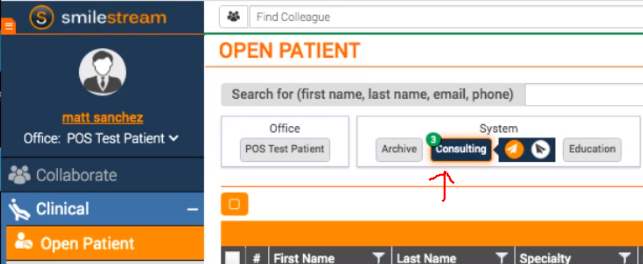
2. Click the "Standard" next to the patient you want to upgrade. You will see a pop up asking if you'd like to convert your consulting case into a mentoring case.
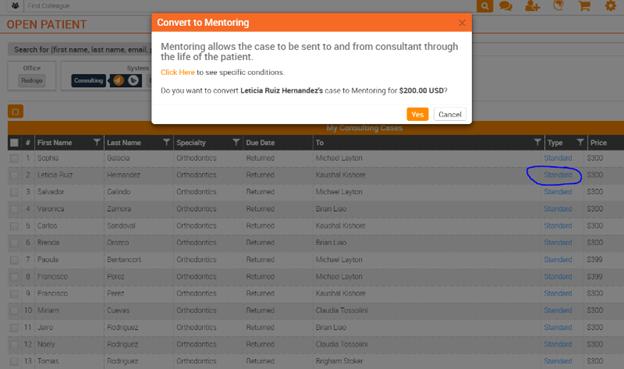
3. Click "Yes" to approve the mentoring upgrade. The pop up will show the fee to upgrade your case. This charge is based on the difference in cost for your instructor's mentoring fee over their consulting fee. Follow the steps to checkout to finish your upgrade.
4. Once your mentor confirms the upgrade, you will be charged and able to submit progress records and gain follow up mentoring throughout your case. You will then see "Mentoring" next to your case (instead of "Standard"). If you don't see this, please reach out to your mentor to make sure they accept your case upgrade.
5. Click on your case and upload your new progress records. See video for more details on how to do this.
6. Submit your progress records and questions to your mentor by clicking "Return", which is the left arrow by your case (in your Clinical > Open Patient > Consulting folder).
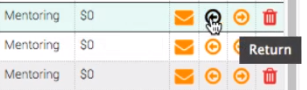
7. Select "Yes".
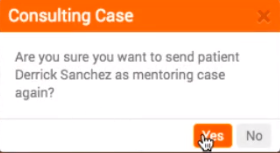
8. Add any comments, questions, or attachments in the message box that pops up and send. You will see a notification in your Inbox when your mentor has replied.
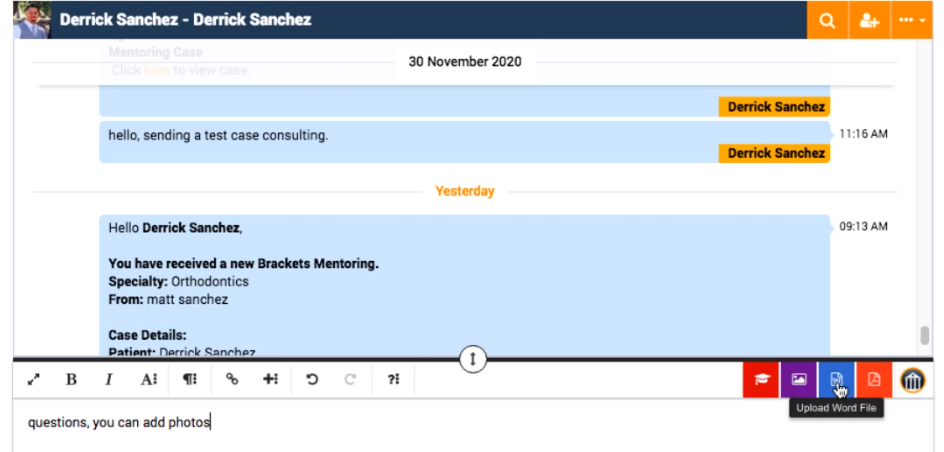
*If you have any questions, please email support@posortho.net and we can provide you extra help in submitting and upgrading your case.