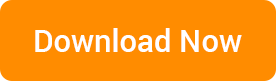This transfer program allows you to move your patient files from IPSoft to SmileStream.
This updated version was released on March 2017.